How to integrate through POSGate on an Ingenico Move5000
Our terminals have the ability to integrate with POSGate. Here's a guide on how to complete the Integration along with instructions on how to switch your terminal(s) back to Standalone Mode.
Part One:

Set up the terminal
Set up the terminal to support POSGate. Press the FUNC key together with 2 on the keypad.

On the terminal
Enter the access code 0240 and hit ENTER. When the Terminal ID appears, hit ENTER.

Interface Type
Select POSGate.

Interface Type
Press the CANCEL key to skip

Integrated Mode
Wait for Integration Mode to complete.
Connect the terminal to the same Wi-Fi connection as the POS:
Menu > Terminal > Others > Manager Menu > Enter Terminal Password > Control Panel > Wi-Fi > Scan Networks > Setup Wi-Fi.
Part Two:
Connecting to Wi-Fi
Press the grey MENU key and select TERMINAL.

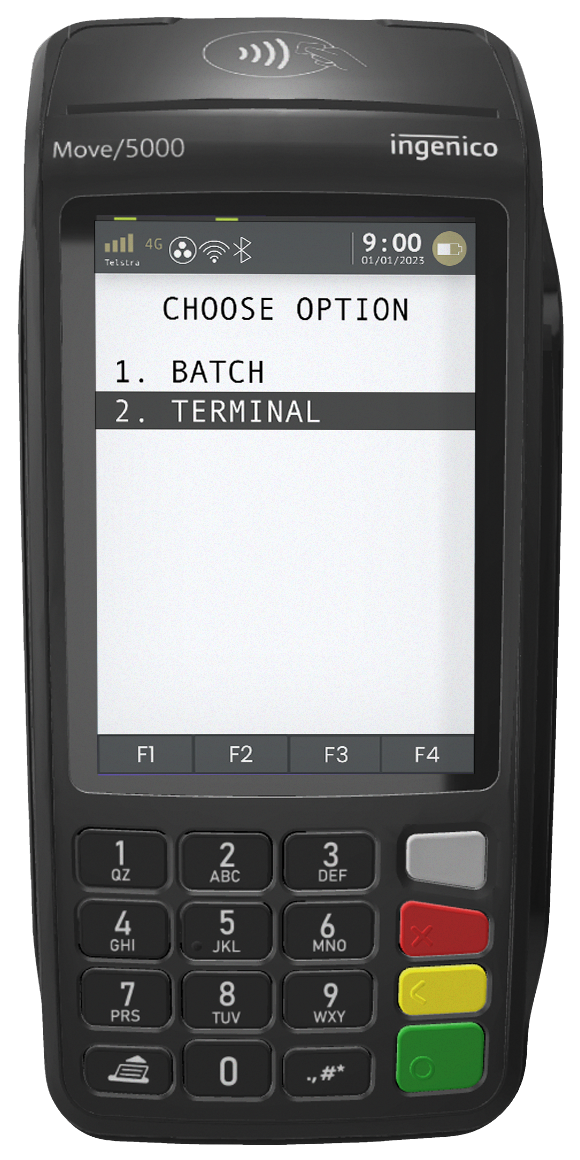

Entering Managing Menu
Select OTHERS and MANAGER MENU.
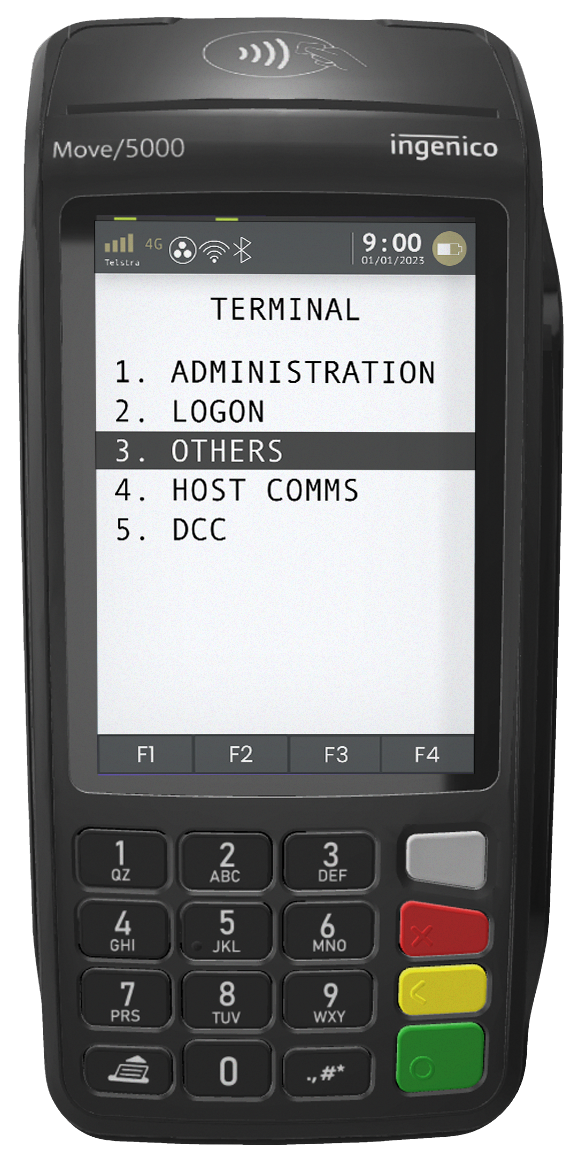
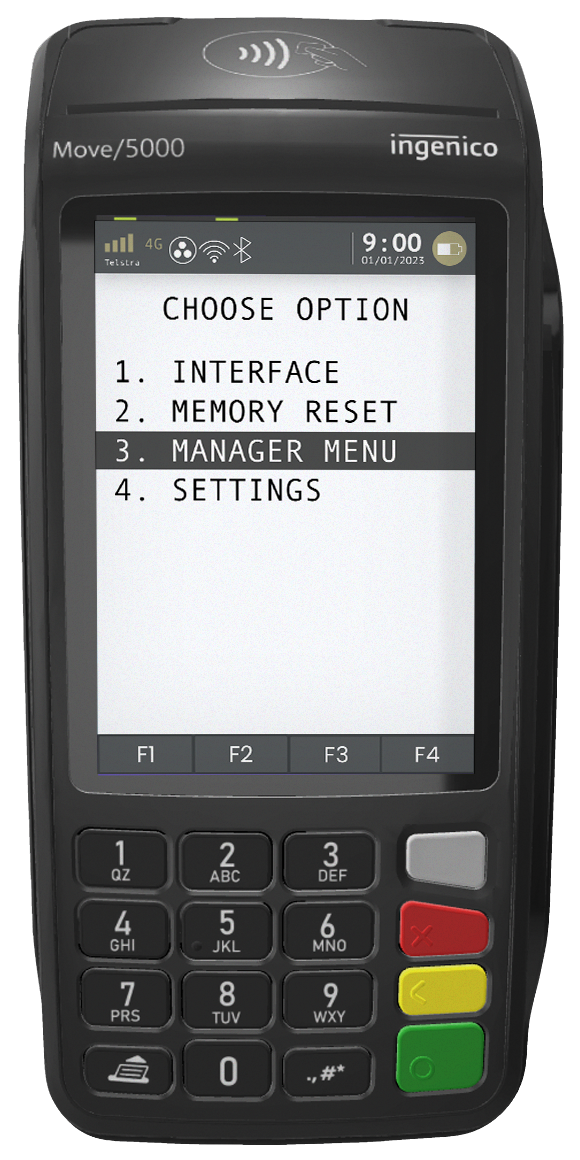

Control Panel
Enter the terminal password and hit the Control Panel.
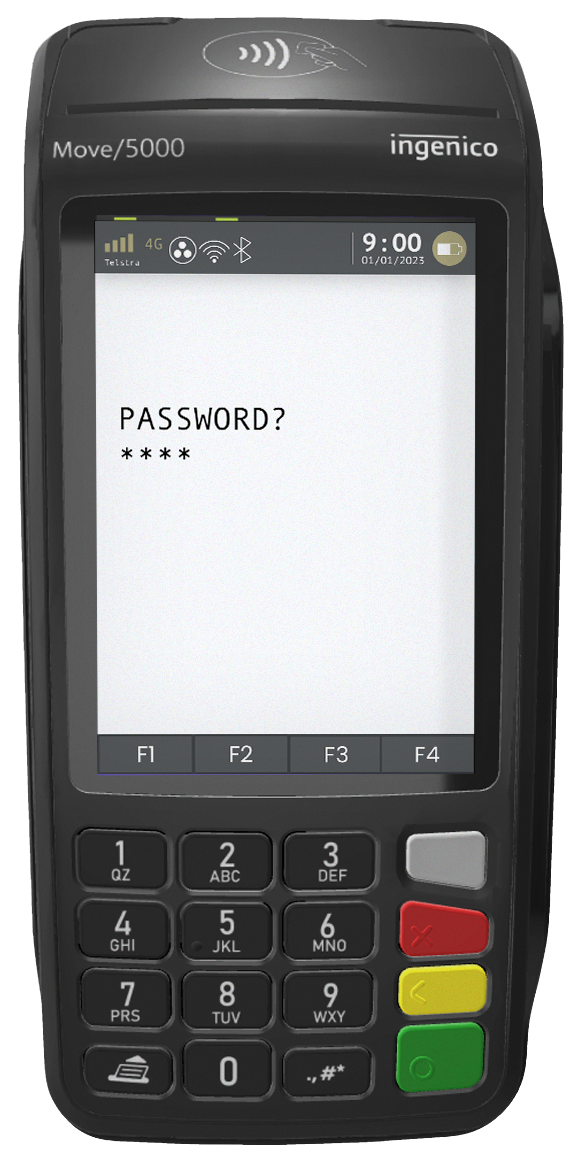
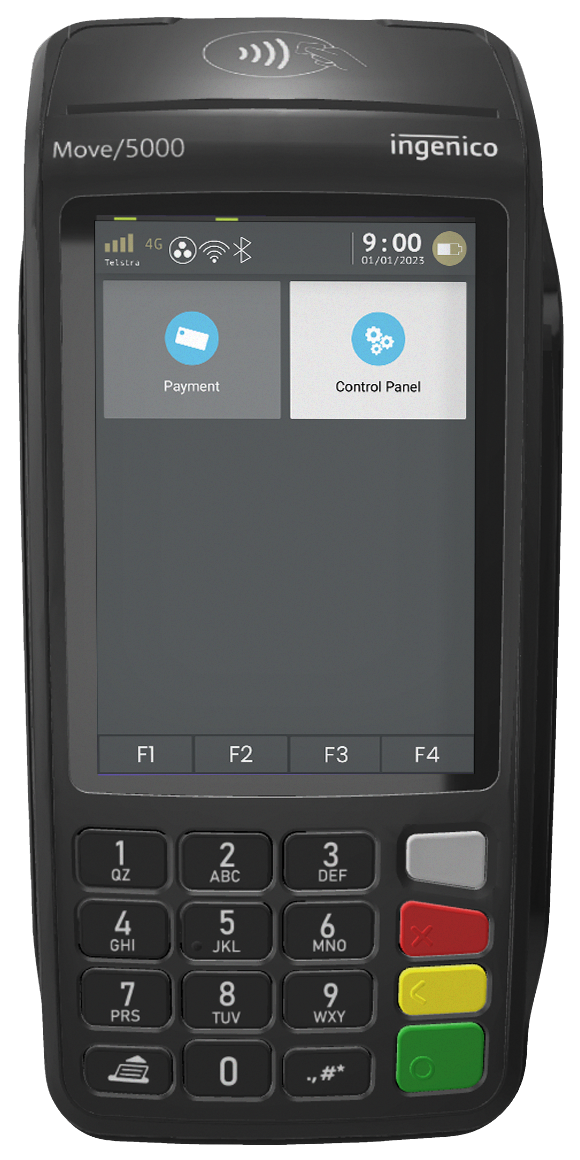

Available Networks
Scan for networks and set up your Wi-Fi connection.

Note the IP address from the terminal:
Wi-Fi > My Networks > Your Wi-Fi > IP Configuration > IP address.
Note the port from the terminal:
Menu > Terminal > Others > Interface > Wi-Fi > Select “Server” > Port (note the port number, usually 443) & press Enter > POS Comms SSL, select “ON” > SSL Profile Name, select “POSGate” > Cancel to exit.
Part Three:

On the iPad
Click on Settings from the drop-down menu on the POS (top right corner of the screen) and ensure you are on the Ingenico POSGate Payment option
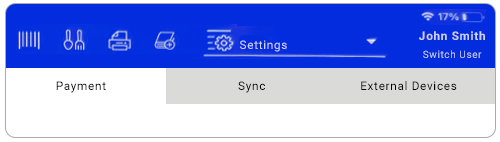

Connect to POSGate
Under Settings, update the IP address and port number and click CONNECT.
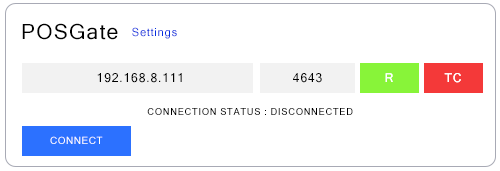

Terminal Connect Successful
Please wait while the terminal tries to connect. R (Ready) and TC (Terminal Connect) will turn green if successful.
